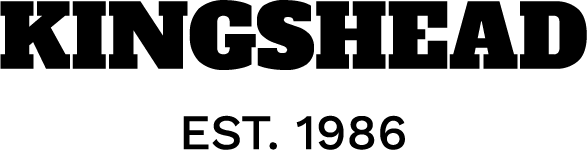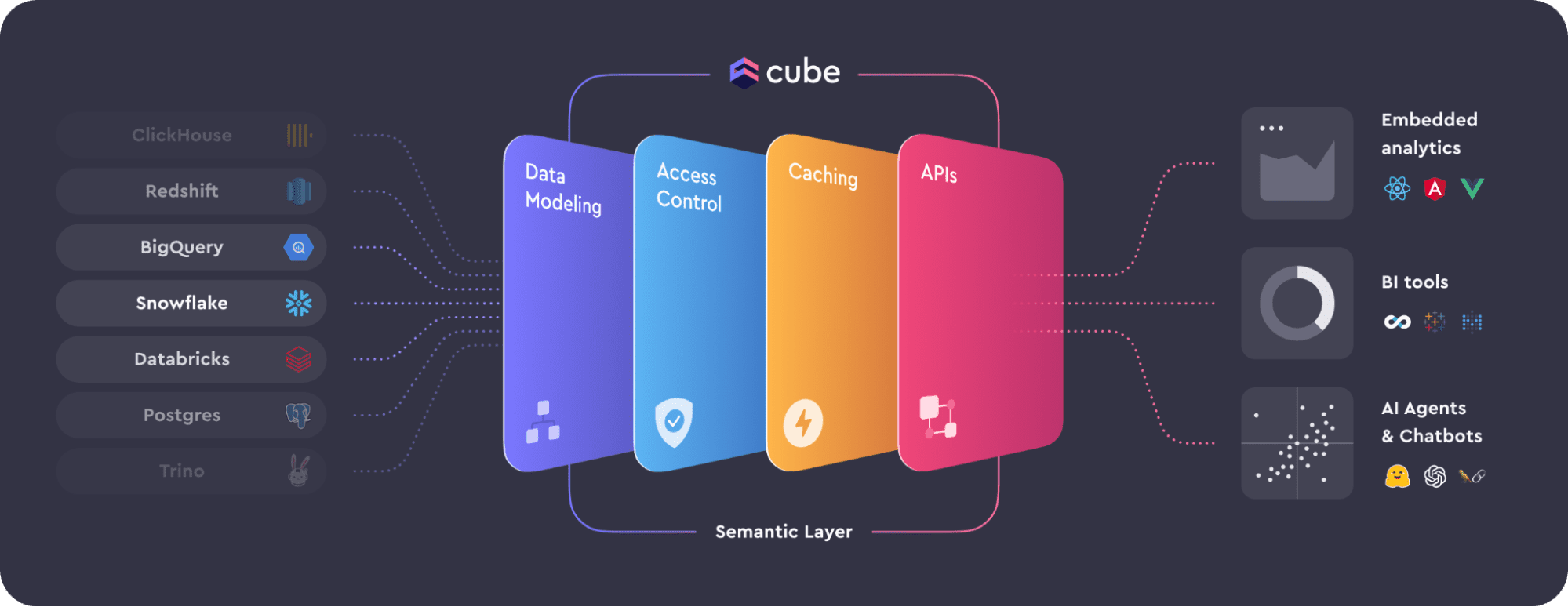Image by Author | Ideogram
Image by Author | IdeogramWe are living in an exciting era, as generative AI has emerged as a tool that significantly enhances our work. Since the launch of products such as ChatGPT, the advent of large language models (LLMs) has fundamentally changed how we live and work.
Google, as a company, surely would not pass up the chance to develop its own LLM products, as demonstrated by the Gemini model. Moreover, Google already possesses many useful products for business, such as Google Sheets. Google has made a fantastic move by allowing Gemini to be integrated directly into Google Sheets.
As Google Sheets is used by many businesses, it’ll be helpful to understand how we can use Gemini AI inside it. In this article, we’ll go through the implementation of Gemini with Google Sheets.
Curious? Let’s dive in!
Google Gemini in Google Sheets
According to the official announcement by Google, the current Spreadsheet AI (Gemini in Google Sheets) is already available for the public, but only via the Google Workspace subscription. To try it out, you can explore their pricing plans and utilize the available Free Trial.
Before we try out Google Gemini in Google Sheets, we need to make it available too, as by default, the feature isn’t automatically on and requires us to have a Google Workspace Admin account. Navigate to the admin dashboard and enable Gemini for Google Workspace by turning on the Alpha Features within the Generative AI tabs.

Once the features are enabled, try to create a new Google Sheet using your Google Workspace account. After opening a new file, you’ll see the **Gemini icon**, similar to the image below.

This is your Gemini Assistant, where you can ask anything and direct Gemini to perform certain actions in Google Sheets. If you’re not sure what you can do, you can always ask Gemini “What can Gemini do” in the prompt.
For example, we can ask Google Gemini to create a new table and insert it into our sheets, similar to the image below.

By referencing existing files or tables in Google Sheets, we can ask the Gemini model for further analysis or suggestions. For example, we could ask Gemini for insights from our data and suggestions for charts we could develop, as shown in the image below.

Essentially, you can ask Gemini anything, and the model will suggest or provide actions appropriate for your workflow.
Additionally, you can work directly at the Google Sheet cell level using Gemini, which is facilitated by the =AI formula. The formula currently allows for text generation, summarization, and classification.
The =AI formula takes two parameters: the prompt (or instruction) and an optional reference cell range. Let’s start by generating a new label using the =AI formula. For example, we could try to assign a document name based on the data we have.
=AI("Generate a document name suitable for this row", A2:F2)
Then, press the “Generate and Insert” button to execute the formula.

Once the =AI formula is executed, you can drag it to the cells below the first to apply it to all available data. For example, we can generate document names in five different cells, as shown below.

You could even refer to the table as a whole and use the following formula to summarize the dataset.
=AI("Summarize the data in one line", Table1)
The result is text data similar to the output below.
The table outlines project management approaches, detailing their characteristics, advantages, disadvantages, suitable applications, and risk levels.
This concludes the basic introduction to accessing and implementing the Gemini model in Google Sheets. You can explore further and see how the model could accelerate your data analysis.
Conclusion
Google Gemini has become a staple product that assists people with their work by generating text based on a natural language prompt. Currently, Google has integrated the Gemini model into Google Sheets through Google Workspace, which we can access after subscribing to the plan.
In this article, we learned how to use Google Gemini directly in Google Sheets, both through the Gemini sidebar and by using the =AI formula.
I hope this has helped!
Cornellius Yudha Wijaya is a data science assistant manager and data writer. While working full-time at Allianz Indonesia, he loves to share Python and data tips via social media and writing media. Cornellius writes on a variety of AI and machine learning topics.